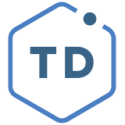Tips for Using Our Software Applications
By: E3 Coastal
Tips for Using SmartVault
First, please note you are NOT required to use SmartVault. We do encourage it though, as it is a secure way to electronically send us information. You are welcome to mail or drop off your documents to our Carlsbad office, if you prefer.
Some tips for using SmartVault this year:
If you have not activated your account, you should receive another invite this week to activate your account.
SmartVault can be accessed by visiting our website and then selecting 'Client Center' at the top, followed by SmartVault. You can also access it by clicking here.
Make sure all your files have completed uploading before closing the webpage. You can see the status of the upload near the bottom of the page.
If you close before the upload is complete, we receive a blank file and must request you to upload the file again.
To prevent image clarity and document size issues, please upload pdfs of your documents, NOT images or photos.
Please upload all documents to the "UPLOAD DOCUMENTS HERE" folder.
When we receive your documents, we will move them out of this folder. At that point, you will no longer see them in this folder.
This is to assist us in tracking your documents as they are received and assist in identifying new documents you upload.
Are you a visual person? Check out our short video showing you how to use SmartVault!
Tips for Using Karbon
During the tax return preparation process, you may receive periodic emails from our practice management software, Karbon. These are requests for specific information, such as missing documents. Due to the tight time constraints, it is important that you pay attention to these emails and respond timely.
Certain items are set to have recurring reminders. For example, you may receive periodic reminders to send us missing documents. This is ensure that these items stay top of mind and ensure a timely preparation of your return.
Please note that these are formatted as specific tasks. You can comment to us with answers regarding any questions or upload missing documents directly to these tasks. When a task is complete, please check off the box to mark it as complete. If you do not mark it as complete, you will continue to receive reminders of that task.
If you want to see what this process looks like, please watch this brief video showing what this process looks like and how you can work with us to ensure a timely and accurate tax filing this year!